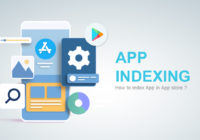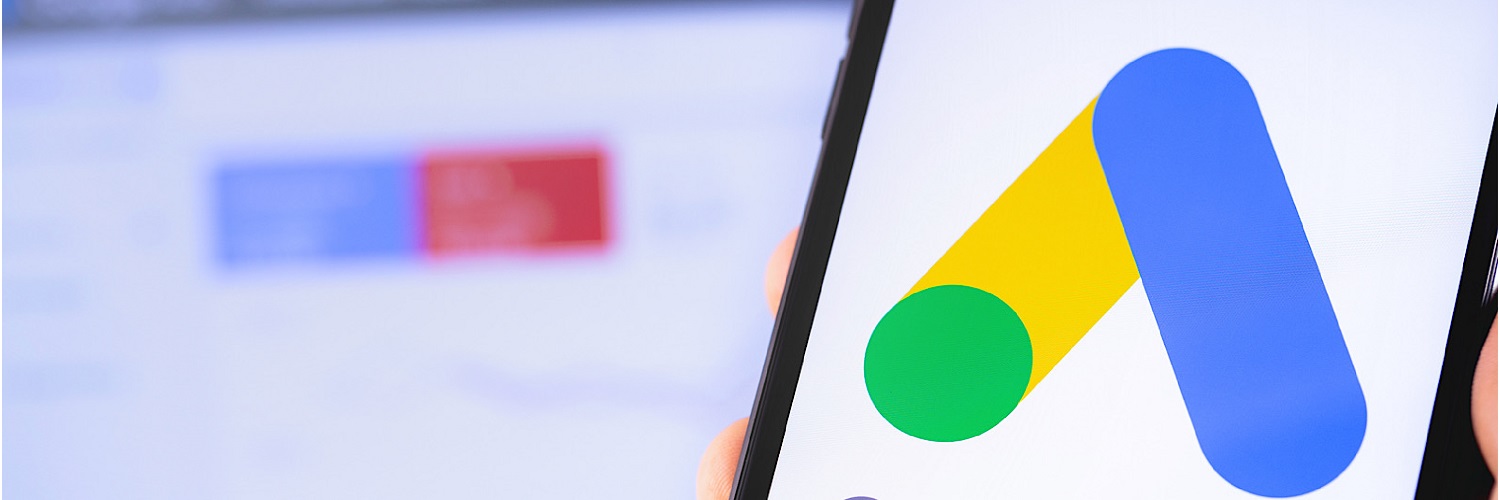
Use of Remarketing in Google Adwords
June 2019, Digital Marketing
There is no doubt in the power of good remarketing but simple remarketing can lead your entire traffic source in such a way that it will only lead mediocre conversion rates. Even doing specific targeting won’t give better results. So, to create a good remarketing list you should follow certain steps and before that let us understand the concept of remarketing.
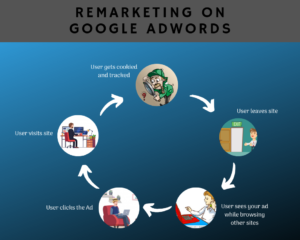
Remarketing on Google Adwords
There are 4 types of Remarketing in Google Adwords:
- Standard Remarketing: Standard Remarketing shows your static image ads via display network. These images are being showed to users who have visited your site previously.
- Dynamic Remarketing: Dynamic Remarketing shows dynamic images for specific services and product that the user has previously viewed. To use Dynamic Remarketing, Google Merchant Account is necessary.
- Remarketing List for Search Ads: Remarketing List for Search Ads are used to re-target people who have already visited your site and after that left to make a Google Search.
- Video Remarketing: Video Remarketing means re-targeting people who have already watched your YouTube video and also YouTube ads can also be used to re-market users that have already visited your website.
Amazing benefits of Remarketing
Instead of wasting your budget on identifying and educating new audiences, remarketing is the best option to capture potential audience. They has already shown interest in your company’s products or services. Whether someone who has abandoned their cart or someone who have searched about your product directly during their exploration stages. Consequently, these users are highly qualified and a lot more likely to make a purchase compared to new audiences.
This remarketing can be taken a step further by segmenting your sites visitors based on their site activity and search queries. Remarketing helps with brand recall and may even remind someone to get the last minute product purchase they got distracted from purchasing before.
Selecting your Remarketing Audience
The very first step to create a remarketing audience list is to analyze the data and develop a nice list. You will need to analyze which visitor you would like to target for the ad. This data is analyzed by the various ways, some of which are:
- Particular product page the user visited.
- Number of time a user stayed on the page
- Based on Number of pages visited
- Geographic Targeting
- Demographic Targeting
The strategy here is simple and basic, through the available data you can create a list of potential audience according to the number of times the user visited the same page and amount of time the user stayed on the page, this will define the user interest on the particular product. This is to target the user that showed interest in the product but didn’t complete the checkout process.
How to setup Remarketing in Google Adwords
To create a remarketing campaign, there are few core components of setup required to create and activate a remarketing campaign for your Google Adwords account.
- Firstly, create an audience to do the remarketing. This remarketing audience is used to pool website visitors who can be used for remarketing. This list is mostly comprised of audiences who qualify to become a remarketing target that are analyzed by using various data.
- Secondly, create a remarketing campaign within Google Adwords account. Such campaigns are similar to the standard campaign setup in Google Adwords.
- Thirdly, add images and text to the campaign created in Adwords.
After Logging in to your Google Adwords account, click on the “Tools” and then under “Shared Library” section, click on “Audience Manager”. If you are creating this for the first time, then you will need to add remarketing tag to your website which is a small snippet of code that allows visitors to be tagged.
Subsequently, click on the ‘+’ and click on website visitors. After that, enter a particular Audience Name, select the type of visitors from the drop down menu, select a set of rules from the visited page, enter an initial list size, membership duration and an audience description.
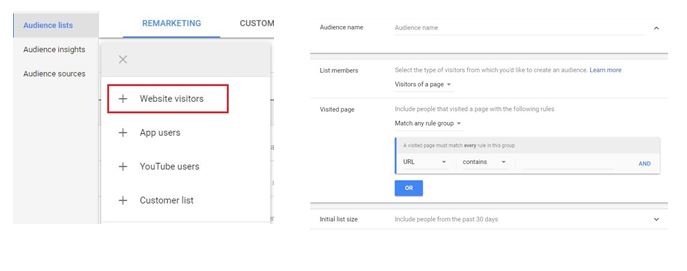
After entering all the details for the required remarketing list, click on “Create Audience”.
Create your Remarketing Campaign
- Open your Google Adwords and select campaigns tab on right side of Adwords menu, then click on “+ New Campaign” to create a new campaign.
- Select the desired Goal that you want to achieve, after that select Display Network and enter the campaign name.
- Next, look out for the following parameters: Location, Language, Bid & Budget strategy. Enter the required target location, target language along with the budget for the campaign.
- Click on additional settings for more options like ad schedule, content exclusions or device targeting.
- After that, check on the audience in people section.
- Now, click on Remarketing and then on the checkbox next to audience you would like to add.
- Provide all the required details, click on
Naturally, remarketing comes with a lot of questions but once you get to know how to use it effectively, it can dramatically increase your conversion rates and ROI.
Join our fellow professionals
Get expert opinion and tips straight to your inbox. Subscribe to our blog below.